A - Z DefinitionsSEARCH ENGINESGoogle, Excite, Lycos, AltaVista, Infoseek, and Yahoo are all search engines. They index millions of sites on the web we can easily find websites with the information we want. By creating indexes, or large databases of websites, search engines can locate relevant websites when users enter search terms or phrases. BROWSERSBrowsers are how we view the World Wide Web: Firefox, Internet Explorer, Safari and Chrome are examples. Cross BrowserCross-browser means a website is viewable in multiple Web Browsers. The Web pages show up correctly across Safari, Chrome, Internet Explorer and Firefox. Cross Browser sites may need to generate custom HTML or JavaScript in order to be compatible across multiple sites. RANKING and SEOCrawling
Search Engine Robots, also known as 'Spiders', enter a site and:
SERPSERP is an acronym for "Search Engine Results Page." This is the Web page that displays the results of search performed with a search engine, such as Google, Yahoo!, or MSN Live. It contains a list of Web pages that are relevant to the search phrase entered by the user, displayed in order of relevance. A SERP may also include sponsored links or paid listings that are supplied by companies that bid on keywords. Getting listed in the top results of a SERP is a common goal of webmasters who want to drive more traffic to their websites. As the name implies, a server serves information to computers that connect to it. When users connect to a server, they can access programs, files, and other information from the server. Common servers are Web servers, mail servers, and LAN servers. A single computer can have several different server programs running on it. IndexingAfter crawling, all the data collected is Indexed according to the latest algorithm for that Search Engine, is added into the database (Index). It is from here we get our Search Results. Keyword
Keywords are the targeted words or phrases on a page. There should be no more than 3-4 keywords spread throughout the content.
These keywords are also listed in the meta tags in the header, the page title and if possible the page url.
Keywords are words or phrases that describe content. They can be used as metadata to describe images, text documents, database records, and Web pages.
A user may "tag" pictures or text files with keywords that are relevant to their content.
Later on, these files may be searched using keywords, which can make finding files much easier.
For example, a photographer may use a program like Extensis Portfolio or Apple iPhoto to tag his nature photos with words such as
"nature," "trees," "flowers," "landscape," etc.
By tagging the photos, he can later locate all the pictures of flowers by simply searching for the "flowers" keyword.
SEOStands for Search Engine Optimization. Just about every website owner wants his or her site to appear in the top listings of all the major search engines. SEO involves a number of adjustments to the code of individual web pages to achieve a high search engine ranking. First, the title of the page must include relevant information about the page. Say, for example, Bob runs an online soccer store. He wants his site to show up in the top few listings when someone searches for 'soccer shoes'. Then he gets more leads from search engines, which means more traffic, more sales, and more revenue. The problem is there are thousands of other soccer sites, whose owners are hoping for the same thing. That's where search engine optimization, or SEO, comes in. Meta Data
Metadata describes other data. It provides information about a certain item's content.
For example, an image may include metadata that describes how large the picture is, the color depth, the image resolution, when the image was created, and other data.
A text document's metadata may contain information about how long the document is, who the author is, when the document was written, and a short summary of the document.
Meta TagA Meta Tag tells specific information about a web page. They are placed in the < head > section of the page and are used by both Search Engines and humans. There are many Tags but only three are necessary in most pages. Title, Description and Keywords. Title TagThe Title Tag is simply a specific title for the page. It will appear in three places. During searches as the first line of a listing, once the page is loaded in the Browser, and on personal computers as bookmarks and favourite links. Description TagThe Description Tag is currently crawled and indexed by Google. It will show in the search listings and can affect whether or not potential visitors click on the page link, depending on whether it appears to be what they are looking for. Within the description tags, you should type a brief description of the web page. It should be similar but more detailed than the title. Keyword TagThe Keyword Tag is a list of keywords and phrases that represent the important content of the page. Search Engines use these to assess the focus of the page, therefore the keywords in this tag should match the keyword focus of the content on that page. Within the keywords tag, you should list 10-20 words relating to the content of the page. Using META tags can significantly boost your search engine ranking. Google no longer uses the KEYWORD tag to rank web pages, however other Search Engines do. RankingRanking is a page's position in the Search Engine Results. Improving that position is the main goal of SEO, or web page optimisation. CACHED PAGES
A cache of a page is what the Search Engine recorded the last time it Crawled. It is simply a screen shot of what the page looked like.
Listings in Search Results will show cached pages and the date they were last cached.
So if you website has been updated but not yet Indexed, the cache version will be the version before the update.
DOMAIN NAME
A domain name is used to identify a website. When you access a website in a web browser, the domain name is actually translated to a specific number called an IP address.
This translation is performed by a system called DNS, which directs your browser to the appropriate location.
IP, ISP and DNSIPStands for "Internet Protocol." It provides a standard set of rules for sending and receiving data through the Internet. People often use the term "IP" when referring to an IP address, which is OK. The two terms are not necessarily synonymous, but when you ask what somebody's IP is, most people will know that you are referring to their IP address. That is, most people who consider themselves computer nerds. ISPStands for "Internet Service Provider." In order to connect to the Internet, you need an ISP. It is the company that you (or your parents) pay a monthly fee to in order to use the Internet. If you use a dial-up modem to connect to your ISP, a point-to-point protocol (PPP) connection is established with another modem on the ISP's end. That modem connects to one of the ISP's routers, which routes you to the Internet "backbone." From there, you can access information from anywhere around the world. DSL and cable modems work the same way, except after you connect the first time, you are always connected. IP AddressAlso known as an "IP number" or simply an "IP," this is a code made up of numbers separated by three dots that identifies a particular computer on the Internet. Every computer, whether it be a Web server or the computer you're using right now, requires an IP address to connect to the Internet. IP addresses consist of four sets of numbers from 0 to 255, separated by three dots. For example "66.72.98.236" or "216.239.115.148". Your Internet Service Provider (ISP), will assign you either a static IP address (which is always the same) or a dynamic IP address, (which changes everytime you log on). ISPs typically assign dial-up users a dynamic IP address each time they sign on because it reduces the number of IP addresses they must register. However, if you connect to the Internet through a network or broadband connection, it is more likely that you have a static IP address. DNS
Stands for "Domain Name System." The primary purpose of DNS is to keep Web surfers sane.
Without DNS, we would have to remember the IP address of every site we wanted to visit, instead of just the domain name.
Can you imagine having to remember "167.43.14.100" instead of just "pc.net"?
While I have some Computer Science friends who might prefer this, most people have an easier time remembering simple names.
TCP/IPStands for "Transmission Control Protocol/Internet Protocol." These two protocols were developed in the early days of the Internet by the U.S. military. The purpose was to allow computers to communicate over long distance networks. The TCP part has to do with the verifying delivery of the packets. The IP part refers to the moving of data packets between nodes. TCP/IP has since then become the foundation of the Internet. Therefore, TCP/IP software is built into all major operating systems, such as Unix, Windows, and the Mac OS. LINKSHYPERLINK
A hyperlink is a word, phrase, or image that you can click on to jump to a new document or a new section within the current document.
Hyperlinks are found in nearly all Web pages, allowing users to click their way from page to page.
Text hyperlinks are often blue and underlined, but don't have to be.
When you move the cursor over a hyperlink, whether it is text or an image, the arrow should change to a small hand pointing at the link.
When you click it, a new page or place in the current page will open.
IMAP
Stands for "Internet Message Access Protocol" and is pronounced "eye-map."
It is a method of accessing e-mail messages on a server without having to download them to your local hard drive.
This is the main difference between IMAP and another popular e-mail protocol called "POP3."
POP3 requires users to download messages to their hard drive before reading them.
The advantage of using an IMAP mail server is that users can check their mail from multiple computers and always see the same messages.
This is because the messages stay on the server until the user chooses to download them to his or her local drive.
Most webmail systems are IMAP based, which allows people to access to both their sent and received messages no matter what computer they use to check their mail.
POP3
Stands for "Post Office Protocol." POP3, sometimes referred to as just "POP," is a simple, standardized method of delivering e-mail messages.
A POP3 mail server receives e-mails and filters them into the appropriate user folders.
When a user connects to the mail server to retrieve his mail, the messages are downloaded from mail server to the user's hard disk.
Email vs.Webmail
There are two primary ways of checking your e-mail – using an e-mail program like Microsoft Outlook or with a Web-based interface called webmail.
When you check or send e-mail via the Web, you are using webmail.
Most free e-mail services, such as Gmail, Hotmail, and Yahoo! Mail offer webmail interfaces that allow you to send, receive, and organize your e-mail on the Web.
If you own a domain name, many Web hosts also offer a webmail interface to use with your domain name or website.
Some common webmail systems supported by Web hosts include Horde, NeoMail, and SquirrelMail.
SMPTStands for "Simple Mail Transfer Protocol." This is the protocol used for sending e-mail over the Internet. Your e-mail client (such as Outlook, Eudora, or Mac OS X Mail) uses SMTP to send a message to the mail server, and the mail server uses SMTP to relay that message to the correct receiving mail server. Basically, SMTP is a set of commands that authenticate and direct the transfer of electronic mail. When configuring the settings for your e-mail program, you usually need to set the SMTP server to your local Internet Service Provider's SMTP settings (i.e. "smtp.yourisp.com"). However, the incoming mail server (IMAP or POP3) should be set to your mail account's server (i.e. hotmail.com), which may be different than the SMTP server. SECURE WEBSITES and SSLHTTPStands for "HyperText Transfer Protocol." This is the protocol used to transfer data over the World Wide Web. That's why all Web site addresses begin with "http://". Whenever you type a URL into your browser and hit Enter, your computer sends an HTTP request to the appropriate Web server. The Web server, which is designed to handle HTTP requests, then sends to you the requested HTML page. HTTPS
Stands for HyperText Transport Protocol Secure. HTTPS is the same thing as HTTP, but uses a secure socket layer (SSL) for security purposes.
Some examples of sites that use HTTPS include banking and investment websites, e-commerce websites, and most websites that require you to log in.
SSL
Stands for "Secure Sockets Layer." SSL is a secure protocol developed for sending information securely over the Internet.
Many websites use SSL for secure areas of their sites, such as user account pages and online checkout.
Usually, when you are asked to "log in" on a website,
the resulting page is secured by SSL.
HTTP and FTPHTTPStands for HyperText Transfer Protocol. This is the protocol used to transfer data over the World Wide Web. Whenever you type a URL into your browser, your computer sends an HTTP request to the appropriate web server. The web server, which is designed to handle HTTP requests, then sends to you the requested web page. FTP
Stands for File Transfer Protocol. It is a common method of transferring files via the Internet from one computer to another.
For example: "ftp://ftp.servername.com/" will give you a listing of all the directories of the FTP server, "ftp://ftp.servername.com/directory/"
will give you a listing of all the files available in that directory, and "ftp://ftp.servername.com/directory/filename" will download the actual file to your computer.
Many FTP servers are anonymous FTP servers which means you can log in with the user name "anonymous" and your e-mail address as the password. Other FTP servers
require a specific login in order to access the files.
VIRUSESMalware
Short for "malicious software," malware refers to software programs designed to damage or do other unwanted actions on a computer system.
In Spanish, "mal" is a prefix that means "bad," making the term "badware," which is a good way to remember it (even if you're not Spanish).
Spyware
As the name implies, this is software that "spies" on your computer. Nobody likes to be spied on, and your computer doesn't like it either.
Spyware can capture information like Web browsing habits, e-mail messages, usernames and passwords, and credit card information.
If left unchecked, the software can transmit this data to another person's computer over the Internet.
Phishing
Phishing is similar to fishing in a lake, but instead of trying to capture fish, phishers attempt to steal your personal information.
They send out e-mails that appear to come from legitimate websites such as eBay, PayPal, or other banking institutions.
The e-mails state that your information needs to be updated or validated and ask that you enter your username and password,
after clicking a link included in the e-mail. Some e-mails will ask that you enter even more information,
such as your full name, address, phone number, social security number, and credit card number.
However, even if you visit the false website and just enter your username and password,
the phisher may be able to gain access to more information by just logging in to you account.
SpamOriginating from the name of Hormel's canned meat, "spam" now also refers to junk e-mail or irrelevant postings to a newsgroup or bulletin board. The unsolicited e-mail messages you receive about refinancing your home, reversing aging, and losing those extra pounds are all considered to be spam. Spamming other people is definitely not cool and is one of the most notorious violations of Internet etiquette (or "netiquette"). So if you ever get the urge to let thousands of people know about that hot new guaranteed way to make money on the Internet, please reconsider. BANDWIDTHBandwidth refers to how much data you can send through a network or modem connection. It is usually measured in bits per second, or "bps." You can think of bandwidth as a highway with cars traveling on it. The highway is the network connection and the cars are the data. The wider the highway, the more cars can travel on it at one time. Therefore more cars can get to their destinations faster. The same principle applies to computer data -- the more bandwidth, the more information that can be transferred within a given amount of time. STATIC WebsiteA static website contains Web pages coded in HTML. The content of each page is fixed and does not change unless it is edited and republished by the webmaster. Static websites are usually small and only contain a few brochure-style Web pages. Large sites are typically designed as dynamic websites, since they are easier to maintain. IMAGESDPI
Stands for Dots Per Inch. DPI is used to measure the resolution of an image both on screen and in print.
As the name suggests, the DPI measures how many dots fit into a linear inch. Therefore, the higher the DPI, the more detai can be shown in an image.
CMYK
Stands for Cyan Magenta Yellow Black. These are the four basic colours used for printing colour images.
Unlike RGB (red, green, blue), which is used for creating images to view on your computer screen, CMYK colors are subtractive.
This means the colors get darker as you blend them together.
Since RGB colors are used for light, not pigments, the colors grow brighter as you blend them or increase their intensity.
JPEG
The term actually stands for "Joint Photographic Experts Group," which is the name of the committee who developed the format.
A JPEG is a compressed image file format. JPEG images are not limited to a certain amount of color, like GIF images.
Therefore, the JPEG format is best for compressing photographic images.
TIFF
Stands for "Tagged Image File Format." It is graphics file format created in the 1980's to be the standard image format across multiple computer platforms.
The TIFF format can handle color depths ranging from 1-bit to 24-bit.
Since the original TIFF standard was introduced, people have been making many small improvements to the format, so there are now around 50 variations of the TIFF format.
So much for a universal format. Recently, JPEG has become the most popular universal format, because of its small file size and Internet compatibility.
PNGStands for "Portable Network Graphic." This format was designed as an alternative to the GIF format (which has been plagued by copyright issues). Like GIFs, PNG files are lossless, meaning they don't lose any detail when they are compressed. They support up to 48-bit color or 16-bit grayscale and typically compress about 5% to 25% better than GIF files. However, they do not support animations like GIFs do. A format similar to PNG, called MNG, is currently under development, and will support animations. Pixel
The term "pixel" is actually short for "Picture Element."
These small little dots are what make up the images on computer displays, whether they are flat-screen (LCD) or tube (CRT) monitors.
The screen is divided up into a matrix of thousands or even millions of pixels. Typically, you cannot see the individual pixels, because they are so small.
This is a good thing, because most people prefer to look at smooth, clear images rather than blocky, "pixelated" ones.
However, if you set your monitor to a low resolution, such as 640x480 and look closely at your screen, you will may be able to see the individual pixels.
As you may have guessed, a resolution of 640x480 is comprised of a matrix of 640 by 480 pixels, or 307,200 in all. That's a lot of little dots.
RGB vs CMYKStands for "Red Green Blue." It refers to the three hues of light (red, green, and blue, for those of you that are a little slow), that can mix together to form any color. When the highest intensity of each color is mixed together, white light is created. When each hue is set to zero intensity, the result is black. TVs and computer monitors use RGB to create the colorful images you see on the screen. In print, however, the 4 colors -- cyan, yellow, magenta, and black (CYMK) -- are used to create color images. CODEXMLStands for "Extensible Markup Language." (Yes, technically it should be EML). XML is used to define documents with a standard format that can be read by any XML-compatible application. The language can be used with HTML pages, but XML itself is not a markup language. Instead, it is a "metalanguage" that can be used to create markup languages for specific applications. For example, it can describe items that may be accessed when a Web page loads. Basically, XML allows you to create a database of information without having an actual database. While it is commonly used in Web applications, many other programs can use XML documents as well. HTMLStands for "Hyper-Text Markup Language." This is the language that Web pages are written in. Also known as hypertext documents, Web pages must conform to the rules of HTML in order to be displayed correctly in a Web browser. The HTML syntax is based on a list of tags that describe the page's format and what is displayed on the Web page. Fortunately, the HTML language is relatively easy to learn. Even more fortunately (so much for good grammar), many Web development programs allow you to create Web pages using a graphical interface. These programs allow you to place objects and text on the page and the HTML code is written for you. JAVASCRIPTLike Java, this is a programming language designed by Sun Microsystems, in conjunction with Netscape, that can be integrated into standard HTML pages. While JavaScript is based on the Java syntax, it is a scripting language, and therefore cannot be used to create stand-alone programs. Instead, it is used mainly to create dynamic, interactive Web pages. For example, Web developers can use JavaScript to validate form input, create image rollovers, and to open those annoying pop-up windows. Like so many other things, we have to take the good with the bad. TORRENT
A torrent is a file sent via the BitTorrent protocol. It can be just about any type of file, such as a movie, song, game, or application.
During the transmission, the file is incomplete and therefore is referred to as a torrent.
Torrent downloads that have been paused or stopped cannot be opened as regular files, since they do not contain all the necessary data.
However, they can often be resumed using a BitTorrent client, as long as the file is available from another server.
P2P
Stands for "Peer to Peer." In a P2P network, the "peers" are computer systems which are connected to each other via the Internet.
Files can be shared directly between systems on the network without the need of a central server.
In other words, each computer on a P2P network becomes a file server as well as a client.
WHO ISThis is an Internet service that finds information about a domain name or IP address. If you enter a domain name in a WHOIS search engine, it will scour a huge database of domains and return information about the one you entered. This information typically contains the name, address, and phone number of the administrative, billing, and technical contacts of the domain name. WHOIS can also be used to simply check if a certain domain name is available or if it has already been registered. WEBSITE/EMAIL HOST
In order to publish a website online, you need a Web host.
The Web host stores all the pages of your website and makes them available to computers connected to the Internet.
The domain name, such as "sony.com," is actually linked to an IP address that points to a specific computer.
When somebody enters your domain name into their browser's address field, the IP address is located and Web site is loaded from your Web host.
W3CW3C is short for "World Wide Web Consortium." The W3C is an international organization that develops Web standards. It is comprised of a full-time staff, a community of member organizations, and industry experts. By creating and publishing Web standards, the W3C aims to help ensure the long-term growth of the Web. Software developers and device manufacturers can adopt the W3C standards, which helps ensure their programs and equipment will work with the latest Web technologies. SITEMAPA site map, sometimes written "sitemap," is an overview of the pages within a website. Site maps of smaller sites may include every page of the website, while site maps of larger sites often only include pages for major categories and subcategories of the website. While site maps can be organized in a variety of ways, most use an outline form, with pages arranged by topic. This gives visitors a good overall picture of how the site is organized and clearly defines all the resources the website has to offer. While a properly designed website should allow visitors to navigate the entire site without using the site map, incorporating a site map gives users another means of locating pages. For this reason, each page listed in a site map is typically linked to the page it represents. This allows visitors to quickly jump to any section of a website listed in the site map. REMOTE ACCESSRemote access is just what it sounds like -- the ability to access your computer from a remote location. Programs like PC Anywhere (Windows), Remote Access (Mac), and Timbuktu (Windows and Mac) allow users to control remote computers from their local machine. In order for a remote access connection to take place, the local machine must have the remote client software installed and the remote machine must have the remote server software installed. Also, a username and password is almost always required to authenticate the connecting user. Remote access is more than just being able to connect to a remote machine -- it is the ability to control the machine once the connection has been made. A remote access program can basically transform your local computer into the the remote computer you connect to. This is great for people who sometimes work from home and for server administrators who frequently need to update and make changes on their server machines. Most remote access programs also allow users to transfer files between the local and remote machines, which can save a lot of commuting time. While remote access can be helpful for many people, don't enable it on your machine unless you absolutely need to. It is just one more security concern you will have to deal with. POP UP
The term "pop-up" has two computer-related meanings. One refers to a window and the other is a type of menu.
PLAIN TXTPlain text is another name for unformatted text. Unlike rich text, plain text does not support italics, underlining, bold characters, fonts, or font sizes. Since plain text documents do not contain any text formatting information, they take up less disk space than rich text documents. Therefore, plain text is commonly used for log files and other types of text documents that don't require formatted text. PHPStands for "Hypertext Preprocessor." (It is a recursive acronym, if you can understand what that means.) PHP is an HTML-embedded Web scripting language. This means PHP code can be inserted into the HTML of a Web page. When a PHP page is accessed, the PHP code is read or "parsed" by the server the page resides on. The output from the PHP functions on the page are typically returned as HTML code, which can be read by the browser. Because the PHP code is transformed into HTML before the page is loaded, users cannot view the PHP code on a page. This make PHP pages secure enough to access databases and other secure information. A lot of the syntax of PHP is borrowed from other languages such as C, Java and Perl. However, PHP has a number of unique features and specific functions as well. The goal of the language is to allow Web developers to write dynamically generated pages quickly and easily. PHP is also great for creating database-driven Web sites. If you would like to learn more about PHP, the official site is PHP.net. PERMALINK
Short for "permanent link." A permalink is a URL that links to a specific news story or Web posting.
Permalinks are most commonly used for blogs, which are frequently changed and updated.
They give a specific Web address to each posting, allowing blog entries to be bookmarked by visitors or linked to from other websites.
PERSONAL URL
Example: "He posted his Facebook personal URL on his website to promote his profile page."
A personal URL, or "purl," is a custom Web address that you can select for your profile page within a website. Personal URLs typically look like,
"http://www.website.com/username." Some websites automatically create your purl based on your username, while others let you select a custom URL for your profile page.
PAGE VIEWS
Each time a user visits a Web page, it is called a page view. Page views, also written "pageviews,"
are tracked by website monitoring applications to record a website's traffic.
The more page views a website has, the more traffic it is receiving.
However, since a page view is recorded each time a Web page is loaded, a single user can rack up many page views on one website.
Therefore, unique page views are commonly tracked to log the number of different visitors a website receives in a given time period.
OPEN SOURCE
When a software program is open source, it means the program's source code is freely available to the public.
Unlike commercial software, open source programs can be modified and distributed by anyone and are often developed
as a community rather than by a single organisation.
For this reason, the phrase "open source community" is commonly used to describe the developer of open source software development projects.
OCRStands for "Optical Character Recognition. This technology is what allows you to scan that paper you lost on your hard drive, but fortunately printed out, back into your computer. When a page of text is scanned into a computer without OCR software, all the computer sees is a bunch graphical bits, or an image. In other words, it has no idea that there is text on the page, much less what the text says. However, an OCR program can convert the characters on the page into a text document that can be read by a word processing program. More advanced OCR programs can even keep the formatting of the document in the conversion. NAME SERVER
A name server translates domain names into IP addresses.
This makes it possible for a user to access a website by typing in the domain name instead of the website's actual IP address.
For example, when you type in "www.microsoft.com," the request gets sent to Microsoft's name server which returns the IP address of the Microsoft website.
MUSICMP3
Stands for "MPEG-1 Audio Layer-3." MP3 is a popular compressed audio file format that helped popularize digital music downloads beginning in the late 1990s.
MP3 files are typically about one tenth the size of uncompressed WAVE or AIFF files, but maintain nearly the same CD-quality sound.
Because of their small size and good fidelity, MP3 files have become a popular way to store music files on both computers and portable devices like the iPod.
MPEG
Stands for "Moving Picture Experts Group." The MPEG organization, which works with the International Organization for Standardization (ISO),
develops standards for digital audio and video compression. The group constantly works to develop more efficient ways
to digitally compress and store audio and video files.
SITE ANALYSISSite Analysis is the detailed work of analysing all aspects of a website page by page. It addresses issues such as visitor experience and behaviour, architecture and navigation, statistics, ranking, content and technical errors. CONTENTContent refers to the information on the page that is viewable by visitors. Text, images, video, graphs - anything that is seen through a browser. 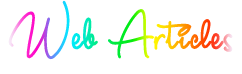
MALWARE - STAYING SAFE ONLINEHTTPS://DOMAINS and HOSTING
MY WEBSITE
WEBSITE CODE and SEODEFINITIONS |
|
Copyright 2012-21 - neriKdesign
Wordy Birdy Writing Services |


